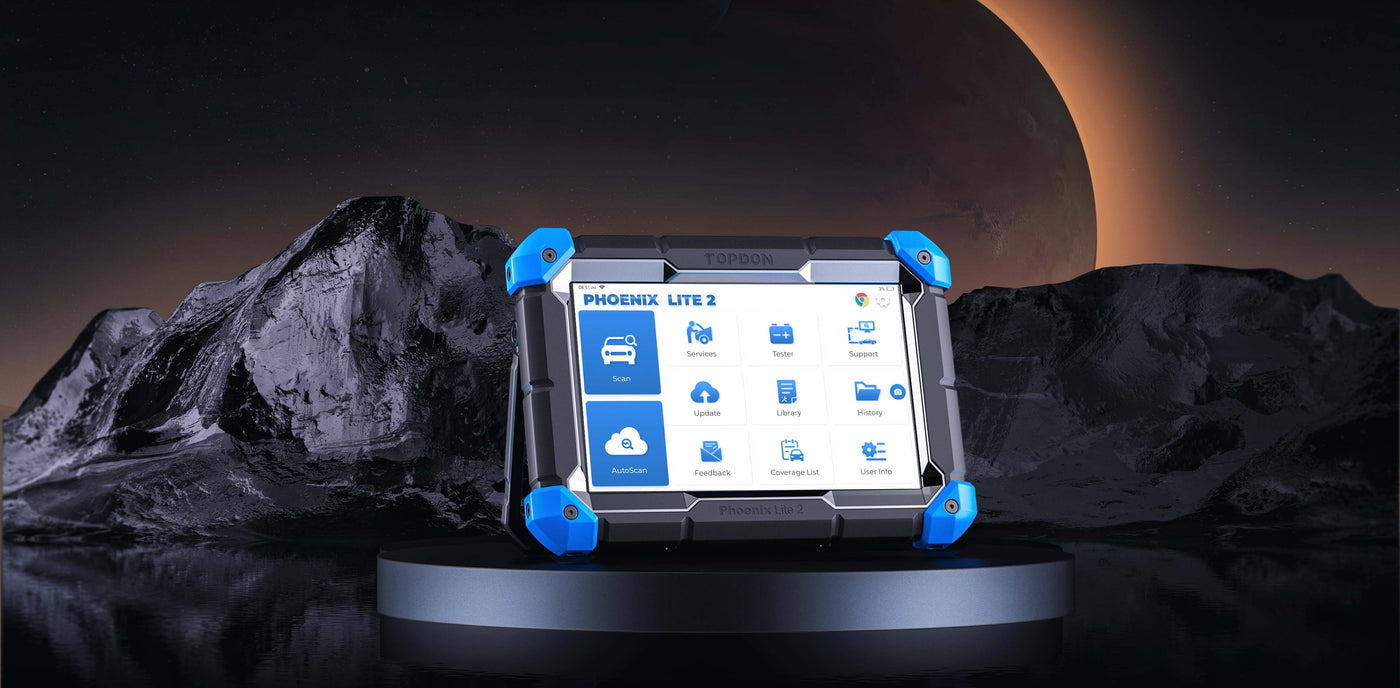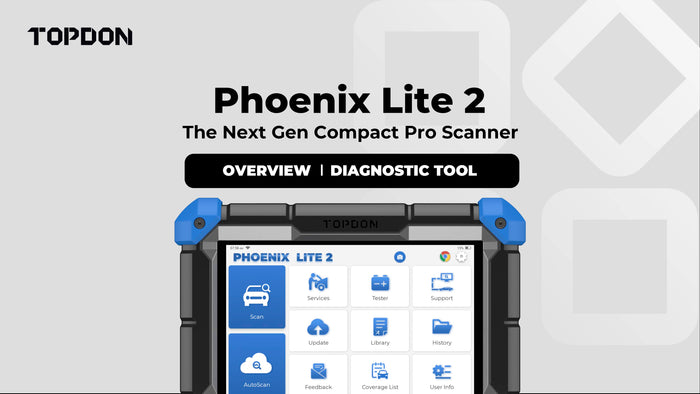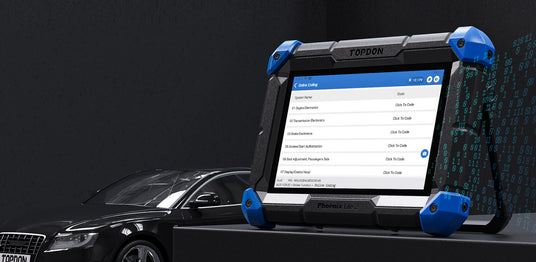
Customize Your Car With Online Coding
The Phoenix Lite 2 supports online coding for BENZ, BMW, PORSCHE, VW, AUDI, SEAT and more vehicles. This helps to match and code new ECUs after a replacement, or to unlock the hidden functions, bringing more possibilities to your car.

Step-by-Step VAG Guidance
Equipped with VAG Guidance for VW, AUDI, SKODA and SEAT vehicles, the Phoenix Lite 2 can walk you through operations with step-by-step instructions, help you skip the security access code and channel numbers to perform matching, calibrations, and basic adjustments or settings, effectively streamlining the diagnostic process.

35 Maintenance Services
The Phoenix Lite 2 can meet nearly all of your needs by offering 35 maintenance services for mainstream brands, an ideal choice for car shop owners and professional technicians.
Note: For more special functions, refer to the special function menu: Scan>Brand>System>Special Function Menu.
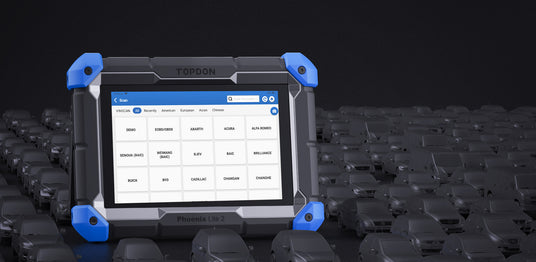
Cover 200 + Vehicle Makes
The Phoenix Lite 2 allows professional technicians to take on more jobs with access to automotive coverage for over 200 vehicle makes, including GM, FORD, Chrysler, Benz, BMW and more.

Bi-Directional Control to Identify Problems Accurately
With Bi-Directional capabilities, the Phoenix Lite 2 can perform individual tests for single actuators to know if the actuator functions well. Capabilities include fuel injectors, coolant pumps, windows, windshield wipers, and more.
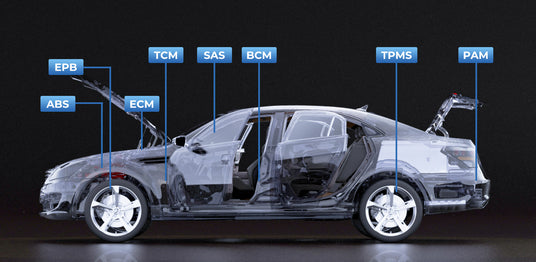
OE-Level Full System Diagnostics
The Phoenix Lite 2 allows the customers to dig deep into all systems including Engine, Transmission, Airbag, ABS, ESP, TPMS, Immobilizer, Gateway, Steering, Radio, Air Conditioning Systems, and more.
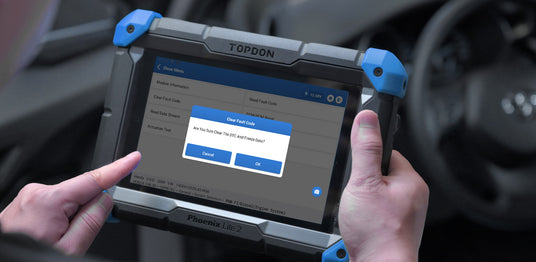
Work Easier With The Phoenix Lite 2
The Phoenix Lite 2 reads & clears fault codes with ease. Users can quickly detect the fault codes in all systems and clear them with one click.
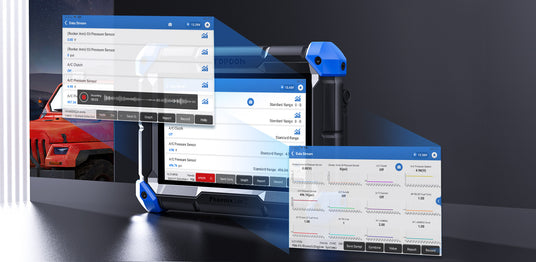
Work Easier With The Phoenix Lite 2
Record data streams for reference at any time. The data will be displayed in the form of an easy-to-read graph which helps users intuitively observe data changes over time and view up to 12 data streams on one screen.

FCA Gateway Access
The Phoenix Lite 2 offers FCA Gateway access to perform enhanced diagnostics, such as clearing DTCs, bi-directional control, Oil resets, SAS resets and more special functions on FCA vehicles (Chrysler, Dodge, Jeep and more).
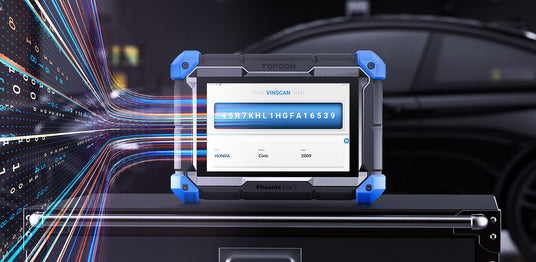
Acquire Vehicle’s Information In Seconds
The AutoVIN function lets the Phoenix Lite 2 gather important vehicle information including the vehicle make, model, and year automatically, shortening the diagnostic time substantially.

Wireless Bluetooth Diagnosis
With the wireless VCI connected to the vehicle, a technician is not bound to a cable connection. This wireless VCI gives technicians the ability to diagnose and code as long as they are in range of the Bluetooth VCI.

Expand Your Capabilities With The BTMobile Pros
Users can pair the Lite 2 with TOPDON’s latest battery analyzer, the BTMobile Pros to monitor a car’s battery health wirelessly. This pairing turns the Phoenix Lite 2 into a hi-tech battery testing tool.
More Product Info
Download >>-
Specification
Phoenix Lite 2:
- Display: LCD 8-Inches, 1280*800 Pixels
- CPU: 4-Core Processor, 2.0 GHz
- Operating System: Android 10.0
- RAM: 2G
- ROM: 32/64G
- Battery:12600 mAh / 3.8V (tested to have up to 24h of battery life with the screen on)
- Operating Voltage: 9~18V
- Storage Temperature: -20℃~60℃ (-4℉~140℉)
- Working Temperature: 0℃~50℃ (32℉~122℉)
- Product Dimensions: 258*183*50.5 mm (10.2*7.2*2 inches)
- Package Dimensions: 468*320*143 mm (18.4*12.6*5.6 inches)
- Net Weight: 1184.5 g (2.61 lbs.)
- Multilingual Support: 24 Languages
English, German, Spanish, French, Italian, Japanese, Portuguese, Russian, Polish, Turkish, Dutch, Hungarian, Chinese (Traditional), Korean, Finnish, Greek, Slovak, Romanian, Arabic, Croatian, Slovenian, Czech, Danish, Norwegian
MDCI Lite:
- Working Temperature: -10℃~50℃ (14℉~122℉)
- Operating voltage: 9~18 V
- Working Current: ≦ 130 mA
- Dimension: 81.3*51.0*31.0 mm (3.2*2.0*1.2 inch)
-
Packing List
- Phoenix Lite 2
- MDCI Lite
- Battery Clamps/Cable Set
- Cigarette Lighter Cable
- Fuse (φ5*20mm)*4
- Fuse (φ6*30mm)*2
- Type-C to USB Cable
- Power Adapter
- OBDI Adapter BOX Transfer Line
- OBDII Extension Cable
- BZ-38 (BENZ)
- TA-22 (TOYOTA)
- TA-17 (TOYOTA)
- G/V-12 (GM/VAZ)
- B-20 (BMW)
- CR-6 (CHRYSLER)
- HA-3 (HONDA)
- NN-14+16 (NISSAN)
- M/H-12+16 (MITSUBISHI/HYUNDAI)
- FT-3 (FIAT)
- User Manual
- Package List
- Password Letter
Video
FAQ
General
Are there non-standard OBDII adapters in the box?
Are there non-standard OBDII adapters in the box?
Yes.
Operation
The tablet cannot be turned on after being fully charged.
The tablet cannot be turned on after being fully charged.
Possible Cause:
The tablet was on standby for too long, and the battery drains.
Solution:
Charge it for over 2 hours before turning it on.
Possible Cause:
Problem with the Charger.
Solution: Please contact the dealer or TOPDON after-sale service for timely support.
Why can’t I register?
Why can’t I register?
Possible Cause:
The tablet isn't connected to a network.
Solution:
Make sure the network is stable, then try reconnecting.
Possible Cause:
Your email address may have been registered already.
Solution:
Use another valid email address.
Possible Cause:
There is no verification code in the email box.
Solution:
Check if the email address is valid and resend the code.
Possible Cause:
Server problem.
Solution:
The server is under maintenance. Please try again later.
Why can’t I login?
Why can’t I login?
Possible Cause:
The tablet isn't connected to a network.
Solution:
Make sure the network is stable.
Possible Cause:
The username or password is incorrect.
Solution:
Check the username and password. Contact TOPDON's after-sales service or regional sales to retrieve the username and password.
Possible Cause:
Server problem.
Solution:
The server is under maintenance. Please try again later.
Why can’t I activate the equipment?
Why can’t I activate the equipment?
Possible Cause:
The tablet isn’t connected to a network.
Solution:
Make sure the network is stable or connect to a different network if possible.
Possible Cause:
The serial number and/or activation code were entered incorrectly.
Solution:
Check the serial number and activation code and make sure they are correct (serial number 12 digits, activation code 8 digits).
Possible Cause:
The activation code is invalid.
Solution:
Contact TOPDON after-sales service to get support.
Possible Cause:
The configuration is empty.
Solution:
Contact TOPDON after-sales service or regional sales.
Why is there is no power in the Phoenix MDCI dongle after connecting to the vehicle’s OBD port?
Why is there is no power in the Phoenix MDCI dongle after connecting to the vehicle’s OBD port?
Possible Cause:
Poor contact between the MDCI and OBD port.
Solution:
Unplug the MDCI dongle, and then plug it in again.
Possible Cause:
The vehicle's battery is too low.
Solution:
Recharge the car battery. Replace the battery if it's damaged.
Possible Cause:
There is a blown fuse.
Solution:
Check the fuse of the OBD module.
The tablet cannot establish a connection with the Lite 2’s MDCI dongle.
The tablet cannot establish a connection with the Lite 2’s MDCI dongle.
Possible Cause:
Poor contact between the MDCI and OBD port.
Solution:
Unplug the MDCI dongle, and then plug it in again. Perform the MDCI Bluetooth pairing again.
Possible Cause:
The firmware is damaged.
Solution:
Enter the settings menu and tap "Fix Connector Firmware/System*' to fix the firmware.
Can I use other chargers to charge the tablet?
Can I use other chargers to charge the tablet?
No, please use the original charger provided by TOPDON. Any damage or economic loss caused by using the improper battery charger will not be TOPDON's responsibility.
How to save the battery power?
How to save the battery power?
Please turn off the screen while the tablet is idle, set a shorter standby time, or reduce the brightness of the screen.
Why was there a communication error with the vehicle ECU?
Why was there a communication error with the vehicle ECU?
Please check the following cases:
* Whether the diagnostic MDCI dongle is correctly connected.
* Whether the ignition switch is ON.
After you check these, send your vehicle’s year, make, model, and VIN data to TOPDON via the Phoenix Lite 2's “Feedback” feature for timely technical assistance.
Why did I fail to get access to the vehicle’s ECU system?
Why did I fail to get access to the vehicle’s ECU system?
Please check the following:
* Whether the system is available in the vehicle.
* Whether the MDCI dongle is correctly connected.
* Whether the ignition switch is ON.
The MDCI dongle is missing. How can I get a new one?
The MDCI dongle is missing. How can I get a new one?
Please contact your dealer or TOPDON's after-sales service for timely support.
Software
Notes: the equipment is not activated during software updates.
Notes: the equipment is not activated during software updates.
* Possible Cause: The MDCI dongle may not be activated in the registration process.
Solution: Activate the MDCI dongle as follows: Tap “User Info” -> “Activate MDCI” -> Input the correct serial number and activation code -> “Activate”.
Why did my software upgrade fail?
Why did my software upgrade fail?
* Possible Cause: The equipment is not connected to the Internet.
Solution: Check your network connection.
* Possible Cause: The username or password is wrong, or the equipment does not have enough memory.
Solution: Check the username and password. Uninstall irrelevant applications and delete uncommonly used vehicle software (enter setting -> clear diagnostic software -> remove software to operate).
* Possible Cause: Server problems.
Solution: The server is under maintenance. Please try again later.
* Possible Cause: Expiration of free software update.
Solution: Check the expiration of free software update. If it has expired, please renew your software update period in “Update” function of the Phoenix Lite 2 or contact your local dealers for renewals.
There was an error with the diagnostic software. What should I do?
There was an error with the diagnostic software. What should I do?
Please perform the following steps:
* Tap “Feedback” to send specific problems to TOPDON for technical support.
* Tap the vehicle software icon, and hold it to uninstall the corresponding software, and then enter the upgrade center to download and install the new version.
The diagnostic software I downloaded is inconsistent with the serial number. What should I do?
The diagnostic software I downloaded is inconsistent with the serial number. What should I do?
First, find the information for the correct MDCI dongle.
Then go to “User Info” -> “Phoenix MDCI” -> select the right MDCI dongle.