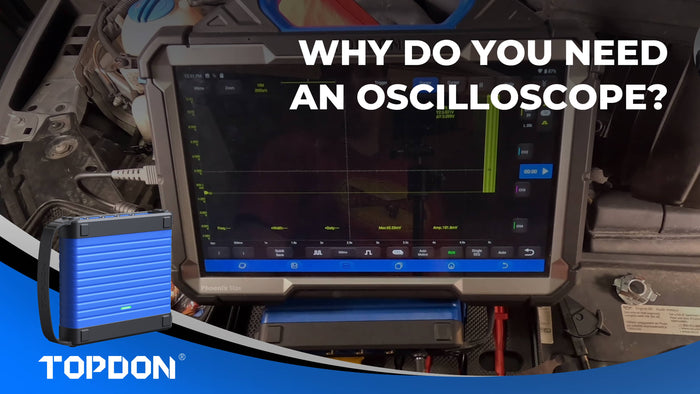Get More Done
Automotive and Heavy-Duty coverage in one tool, it just makes sense. 2 years of automotive and 1 year of HD updates keep supporting the latest models.
*Heavy-Duty Cables and Software are optional, sold separately.

Phoenix Scope
The included Phoenix Scope allows you to diagnose component and circuit faults with even more precision. With its color-coded channels, you can analyze and compare multiple components with ease.
Fix those hard-to-find intermittent problems by evaluating sensors, ignition components, pressure/vacuum related faults, and much more with pinpoint accuracy.

Cloud-Based Programming And Coding
Elevate your game with Cloud-based programming for brands like Benz, BMW, Volkswagen, Audi, Skoda, Seat, Porsche, Land Rover, Jaguar, Hyundai, Nissan, Subaru, Renault, and online coding for Audi, BMW, and Porsche.

The Phoenix MDCI Pro Has You Covered
TOPDON’s Phoenix Max comes with the Phoenix MDCI Pro, a VCI that supports J2534, DoIP, CanFD, D-PDU, and RP1210 protocols. This MDCI Pro’s unparalleled coverage allows you to offer OE-level services to newer and more modern vehicles. With the Phoenix MDCI Pro, you will never be forced to outsource!

Big Display For Big Productivity
Featuring a large 13.3”, 1920 x 1200 display, 8G RAM/256G ROM, and utilizing Android 9, the Phoenix Max will take on whatever you throw at it with fast and smooth operation.

All Day Battery Life
Convenient docking station included so your Phoenix Max is always charged and within reach.
The 18600 mAh, 3.8V battery will power through the day, just like you. 8 hours of run time will ensure you’re never down.

Extended Capability
Compatible with Phoenix Mobile ADAS, BTMobile Pros, T-Ninja Box.

Explore More Features On The Phoenix MAX
* 41 maintenance services for mainstream vehicle models.
* Topology map granting a clear picture of relational vehicle systems and status.
* Full-system diagnostic (Engine, Transmission, Airbag, ABS, ESP, TPMS, Immobilizer, Gateway, Steering, Radio, Air Conditioning) for over 200 vehicle models.
* 5 Full-system diagnostic basic functions: access ECU info, read DTCs, clear DTCs, read data stream, active test.

Explore More Features On The Phoenix MAX
* AutoVIN for automatic vehicle identification.
* Guide Function for VAG.
* The FCA Secure Gateway Module(SGW) unlocks the FCA vehicle, in order to perform functions such as clearing DTCs, bi-directional testing and calibration.
* Data stream recording for users to play back diagnostic activities
More Product Info
Download >>-
Specification
Phoenix Max:
- Display: LCD 13.3 inches, 1920 x 1200 pixels
- CPU: 8-Core Processor, 2.0 GHz, Android 9.0
- RAM: 8G
- ROM: 256G
- Battery: 18600 mAh / 3.8V
- Operating Voltage: 9~18V
- Storage Temperature: -20℃~60℃(-4℉~140℉)
- Working Temperature: 0℃~50℃(32℉~122℉)
- Product Dimensions: 364 x 285 x 82mm (14.30 x 11.20 x 3.20 inches)
- Package Dimensions: 673 x 474 x 201mm (26.50 x 18.66 x 7.91 inches)
- Net Weight: 3.18kg(7.0 lb)
- Multilingual Support: 24 Languages
English, German, Spanish, French, Italian, Japanese, Portuguese, Russian, Polish, Turkish, Dutch, Hungarian, Chinese (Traditional), Korean, Finnish, Greek, Slovak, Romanian, Arabic, Croatian, Slovenian, Czech, Danish, Norwegian
Phoenix MDCI PRO:
- CPU: Cortex-A7 + Cortex-M7, Dual Processor
- Operating System: Linux
- RAM: 256M
- ROM: 8G
- Display: TFT, 3.97 inches, 320 x 480 pixels
- Wi-Fi: 2.4GHz/5GHz, Dual Band
- Working Temperature: 0℃~50℃(32℉~122℉)
Operating Voltage: DC 9~36 V - Dimensions: 196 x 135 x 42.8 mm(7.72 x 5.31 x 1.69'')
- New Protocols Supported: J2534, CAN FD, DOIP, D-PDU, RP1210
- Display: LCD 13.3 inches, 1920 x 1200 pixels
-
Packing List
- Phoenix Max
- Base
- Phoenix MDCI PRO
- Phoenix Scope
- MDCI PRO CAB Male to Diagnostic Cable
- Clipper Cable ( LCDSS )
- Fuse ( AC250V/5A, φ5x20mm ) * 4
- MDCI PRO CAB Type A to B Cable
- Cigarette Lighter Cable
- Fuse ( AC250V/5A, φ6x30mm ) * 2
- BZ-38 ( BENZ )
- TA-17 ( TOYOTA )
- B-20 ( BMW )
- HA-3 ( HONDA )
- OBD I Adaptor
- Charging Cable
- TA-22 ( TOYOTA )
- G/V-12 ( GM/VAG )
- CR-6 ( CHRYSLER )
- NN-14+16 ( NISSAN )
- M/H-12+16 (MITUBISHI/HYUNDAI)
- Adaptor
- AC Cable (US)
- Mini-HDMI to HDMI
- 3-in-1 Charger (Matched with U.S., U.K. and Europrean plugs)
- FT-3 (FIAT)
- AC Cable (EU)
- AC Cable (UK)
- Type A USB to Type C
- Ethernet Cable
Video
FAQ
Operation
Can I use the same type of charger to charge the tablet?
Can I use the same type of charger to charge the tablet?
No, please use original charger. Our company is not responsible for any damage and economic loss caused by using charger, which is not provided by TOPDON.
How can I conserve power?
How can I conserve power?
Please turn off the screen while the equipment isn't used, set a shorter standby time, and/or decrease the brightness of the screen.
The tablet cannot be turned on after charging.
The tablet cannot be turned on after charging.
Possible Cause:
The equipment has not been used for a long time, and the battery is too low.
Solution:
Charge it for more than 2 hours before turning it on.
Possible Cause:
Problem of the Charger.
Solution:
If there is a quality problem, please contact the dealer or after-sales service of TOPDON.
Why can’t register?
Why can’t register?
Possible Cause:
The tablet isn’t connected to a network.
Solution:
Please make sure the network is connected.
Possible Cause:
Your email address has been registered.
Solution:
Use another email to register or log in with the username registered by the email (If you forget the username, you can retrieve it by email).
Possible Cause:
There is no verification code in the email box.
Solution:
Check if the email address is valid and resent the code.
Possible Cause:
Server Problem.
Solution:
Server maintenance. Please try again later.
Why can’t log in?
Why can’t log in?
Possible Cause:
The tablet isn’t connected to a network.
Solution:
Please make sure the network is connected.
Possible Cause:
The user name or password is incorrect.
Solution:
Check the user name and password Contact TOPDON after-sales service or regional sales to retrieve the user name and password.
Possible Cause:
Server Problem.
Solution:
Server maintenance. Please try again later.
Why can’t activate the equipment?
Why can’t activate the equipment?
Possible Cause:
The equipment isn't connected.
Solution:
Make sure the network is connected.
Possible Cause:
The serial number and activation code are inputted wrong.
Solution:
Check the serial number and activation code and make sure they are correct (serial number 12 digits, activation code 8 digits).
Possible Cause:
The activation code is invalid.
Solution:
Contact TOPDON after-sales service to get support.
Possible Cause:
The configuration is empty.
Solution:
Contact TOPDON after-sales service or regional sales.
Possible Cause:
Server problem.
Solution:
Server maintenance. Please try again later.
Notes: the equipment is not activated during update software.
Notes: the equipment is not activated during update software.
Possible Cause:
The Phoenix MDCI Pro connector may not be activated during registration.
Solution:
Use the serial number and activation code to activate the connector. Steps are as follows: Tap [Settings]->[Activate Phoenix MDCI Pro] Enter the correct serial number and activation code in the interface, and tap [Activate].
There is no power in the Phoenix MDCI Pro dongle after connecting to the vehicle’s DLC port.
There is no power in the Phoenix MDCI Pro dongle after connecting to the vehicle’s DLC port.
Possible Cause:
Poor contact of vehicle's DLC port.
Solution:
Plug out the Phoenix MDCI Pro dongle, and then plug it in again.
Possible Cause:
Too low voltage of the vehicle battery.
Solution:
* Recharge the vehicle battery.
* Replace the vehicle battery if it is damaged."
Possible Cause:
Damage of the Phoenix MDCI Pro dongle.
Solution:
Contact TOPDON after-sales service to get support.
The tablet cannot establish a connection with the Phoenix MDCI Pro dongle.
The tablet cannot establish a connection with the Phoenix MDCI Pro dongle.
Possible Cause:
Poor contact of the Phoenix MDCI Pro dongle.
Solution:
* Plug out the Phoenix MDCI Pro dongle, and then plug it in again.
* Perform the Phoenix MDCI Pro Bluetooth pairing again."
Possible Cause:
The firmware is damaged.
Solution:
Enter the settings and tap "Fix Connector Firmware/System*" to fix the firmware.
How about non-standard OBDII Phoenix MDCI Pro connector.
How about non-standard OBDII Phoenix MDCI Pro connector.
There are several non-standard adapters in the box, please follow the instructions to connect.
Communication error with vehicle ECU?
Communication error with vehicle ECU?
Please confirm: Whether the vehicle is equipped with the system. Whether the Phoenix MDCI Pro is correctly connected and whether the vehicle ignition switch is ON. If all are normal, send vehicle production year, model and VIN number by Feedback feature.
What to do if the connector is missing?
What to do if the connector is missing?
Contact TOPDON after-sales service or regional sales.
Software
Software upgrade failed.
Software upgrade failed.
Possible Cause:
The equipment is not connected to the lnternet.
Solution:
Check its network connection.
Possible Cause:
The user name or password is wrong.
Solution:
Check the user name and password.
Possible Cause:
The equipment has not enough memory.
Solution:
Uninstall irrelevant applications and delete uncommonly used vehicle software (enter setting -> diagnostic software clear -> remove software to operate).
Possible Cause:
Server Problem.
Solution:
Server maintenance. Please try again later.
The downloaded diagnostic software is inconsistent with the serial number.
The downloaded diagnostic software is inconsistent with the serial number.
There are several connectors registered under the equipment account, and the serial number of right connector has not been selected.Enter the settings-[Phoenix MDCI Pro] and select the right serial number of connector. Delete the software with problems, then enter the upgrade center to download the diagnostic software again.