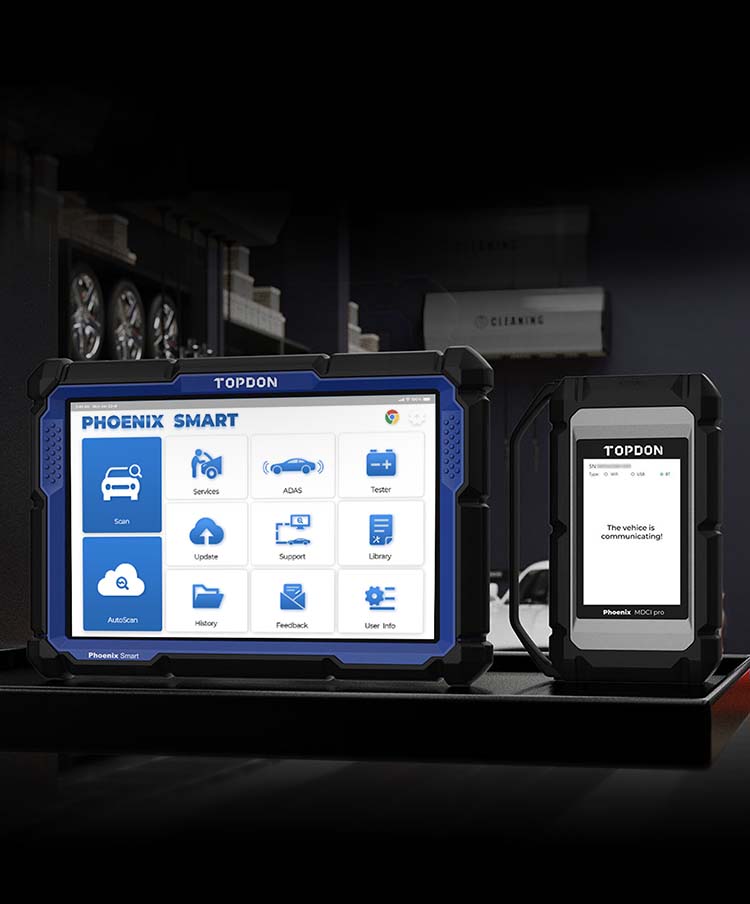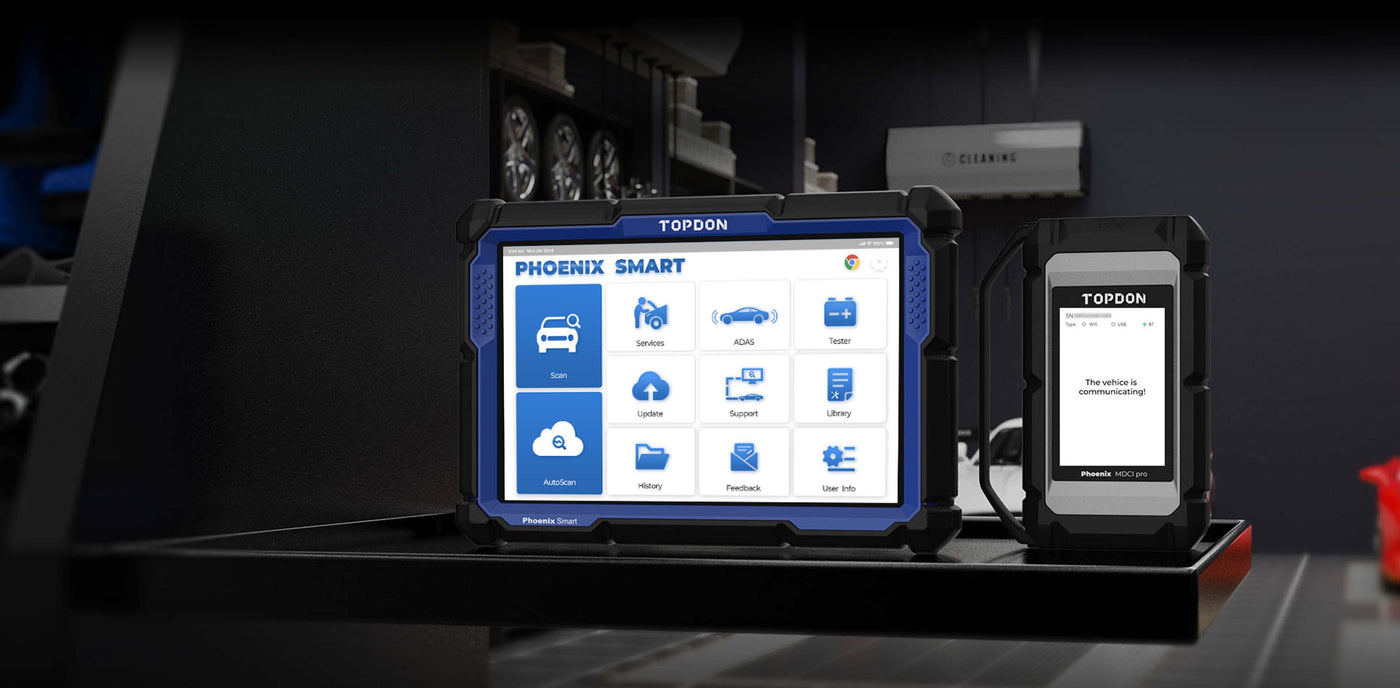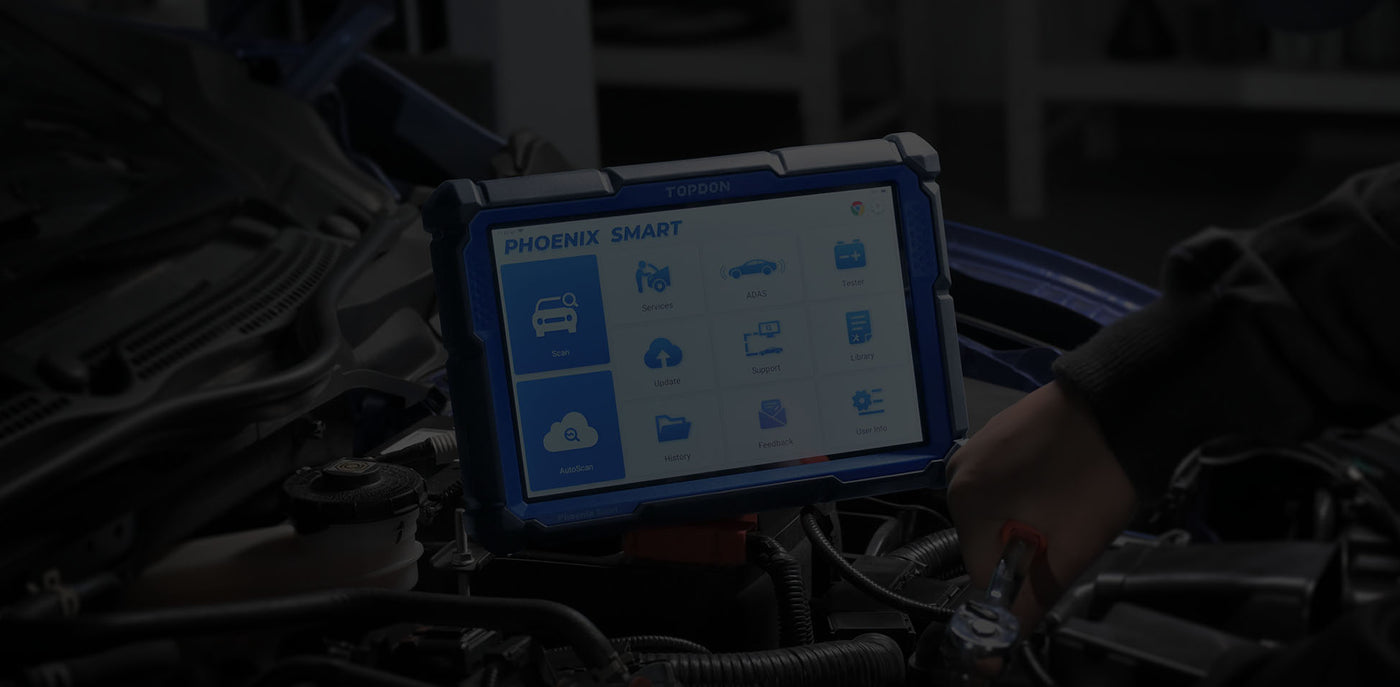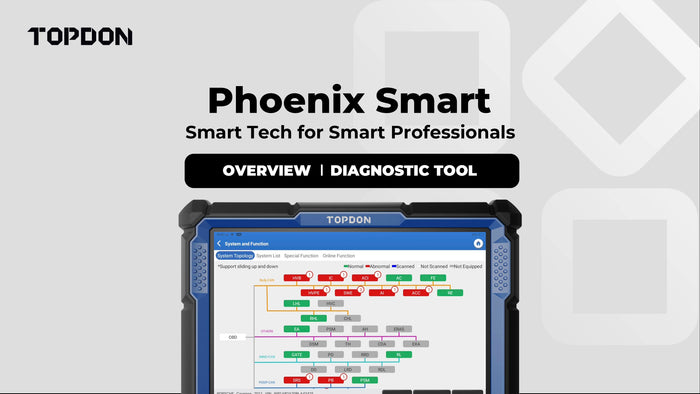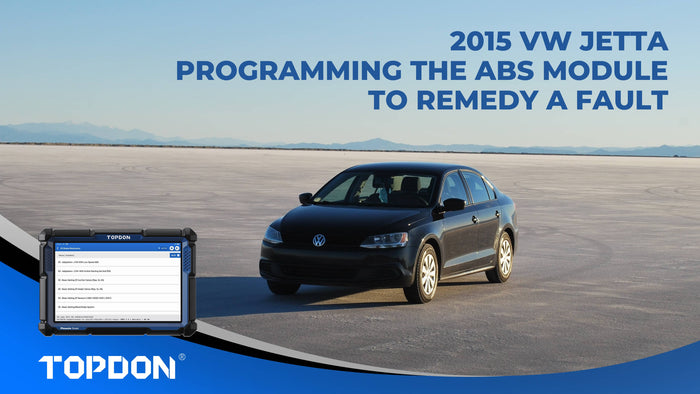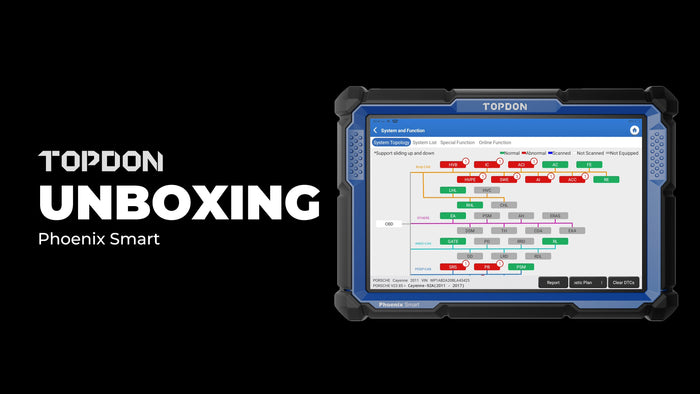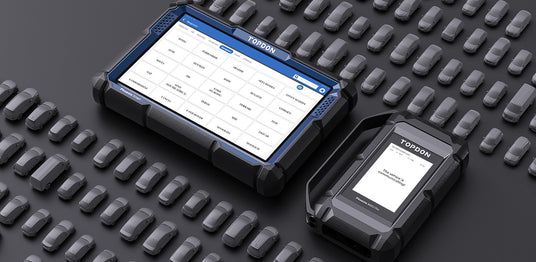
BROAD COVERAGE AND A COMPREHENSIVE DATABASE
The Phoenix Smart supports full system fault diagnosis of more than 200 vehicle brands. This tool offers OE-Level diagnostics for the most common Asian, American, and European models, and many other vehicle models.
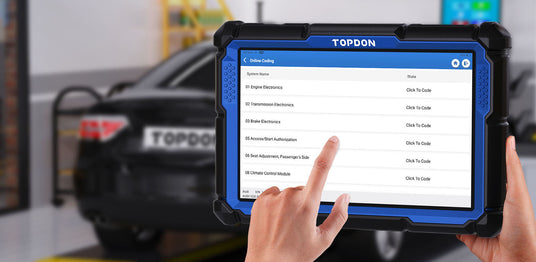
PROGRAMMING FUNCTIONS AND ONLINE CODING
The Phoenix Smart includes Online Coding Functions for Audi, BMW, Porsche, and other vehicle manufacturers.
It supports Cloud Based Programming functions for 13+ car brands, such as Mercedes-Benz, BMW, VW(Audi/Skoda/Seat), Porsche, Land Rover/Jaguar, Nissan, Subaru, Renault, Hyundai and many more!

THE PHOENIX MDCI PRO HAS YOU COVERED
TOPDON's Phoenix Smart comes with the Phoenix MDCI Pro, a VCI that supports J2534, DoIP, CanFD, D-PDU, and RP1210 protocols.
This MDCI Pro's unparalleled coverage allows you to offer OE-level services to newer and more modern vehicles. With the Phoenix MDCI Pro, you will never be forced to outsource!
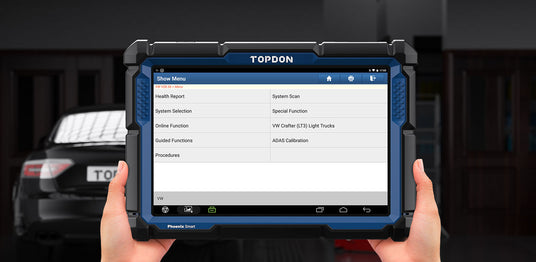
STEP-BY-STEP GUIDED PROCEDURES
Guided procedures and functions streamlines the repair process. Follow the prompts for easy and convenient operation, suitable for VW, Audi, Skoda and SEAT vehicles.
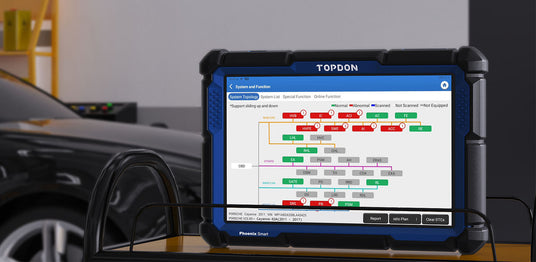
VIEW ALL FAULT CODES ON ONE SCREEN
The Phoenix Smart Utilizes Topology mapping, displaying the entire vehicle system. Raw data is transformed into clear graphics, so technicians can see the entire status of the car system and get right to the vehicle’s issues.
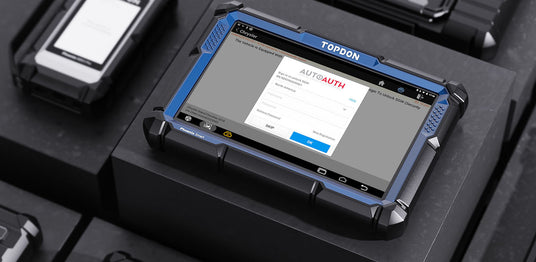
ACCESS THE FCA GATEWAY
This advanced diagnostic tool supports FCA Gateway Access, allowing users to work on the most modern vehicles and adjust protected functions.
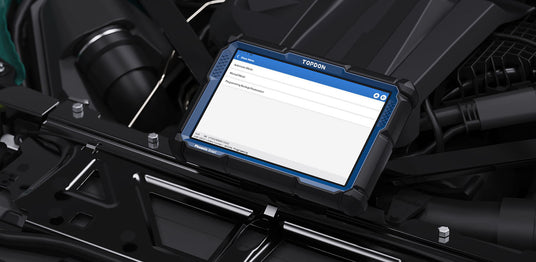
DO MORE WITH SPECIAL SETTINGS
With the Phoenix Smart, users can unlock special features and settings within vehicles. These advanced capabilities include enabling Video-In-Motion via DVD or USB, disabling the seatbelt light, and more. Applicable to vehicle makes such as Audi, VW, BMW, Porsche, Toyota, and more!
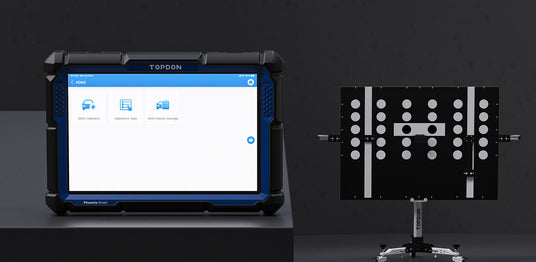
ADAS COMPATIBILITY
Offer in-demand services to your customers with the Phoenix Smart. Pair the Phoenix Smart with TOPDON’s Phoenix ADAS Mobile Package to calibrate intricate driving assistance functions.
As ADAS software becomes more common in modern vehicles, the demand for ADAS recalibration will only grow. Meet this growing demand with confidence.
More Product Info
Download >>-
Specification
Phoenix Smart:
- Display: LCD 10.1” touchscreen, 1280*800
- CPU: 4-Core Processor, 2.0 GHz, Android 10.0
- RAM: 4G
- ROM: 128G
- Battery: 12600 mAh / 3.8V
- Operating Voltage: 9~18V
- Storage Temperature: -20℃~60℃(-4℉~140℉)
- Working Temperature: 0℃~50℃(32℉~122℉)
- Dimensions: 278*191*48 mm(10.94*7.52*1.89 inch)
- Package Size: 468*320*143 mm(18.43*12.60*5.63 inch)
- Multilingual Support: 24 Languages
English, German, Spanish, French, Italian, Japanese, Portuguese, Russian, Polish, Turkish, Dutch, Hungarian, Chinese (Traditional), Korean, Finnish, Greek, Slovak, Romanian, Arabic, Croatian, Slovenian, Czech, Danish, Norwegian
Phoenix MDCI PRO:
- CPU: Cortex-A7 + Cortex-M7, Dual Processor
- Operating System: Linux
- RAM: 256M
- ROM: 8G
- Display: TFT, 3.97”, 320x480Pixels
- Wi-Fi: 2.4GHz/5GHz, Dual Band
- Working Temperature: 0℃~50℃(32℉~122℉)
- Operating Voltage: DC 9~36 V
- Dimensions: 196 x 135 x 42.8 mm(7.72 x 5.31 x 1.69'')
- New Protocols Supported: J2534, CAN FD, DOIP, D-PDU, RP1210
- Display: LCD 10.1” touchscreen, 1280*800
-
Packing List
- 1* Phoenix Smart
- 1* Phoenix MDCI Pro(VCI Dongle)
- 1* OBDI Adapter BOX Transfer Line
- 1* OBDII Extension Cable
- 1* Cigarette Lighter Cable
- 1* Type-C to USB Cable
- 1* Battery Clamps/Cable Set
- 1* User Manual
- 1* Password Envelope
- 10* Non-16pin Adaptor Cable Kit (NN-14+16, BZ-38, TA-17, TA-22, G/V-12, B-20, CR-6, HA-3, M/H-12+16, FT-3)
- 4* Fuse (φ5*20mm)
- 2* Fuse (φ6*30mm)
- 1* Type A to B Cable
- 1* Phoenix Smart
Video
FAQ
General
Are there non-standard OBDII adapters in the box?
Are there non-standard OBDII adapters in the box?
Yes.
Operation
The tablet cannot be turned on after being fully charged.
The tablet cannot be turned on after being fully charged.
Possible Cause:
The tablet has been idle for too long, and the battery drains.
Solution:
Charge it for over 2 hours before turning it on.
Possible Cause:
Problem of the Charger.
Solution:
Please contact the dealer or TOPDON after-sale service for timely support.
Why cannot register?
Why cannot register?
Possible Cause:
The tablet isn't connected to a network.
Solution:
Make sure the network is stable.
Possible Cause:
Your email address may have been registered already.
Solution:
Use another valid email address.
Possible Cause:
There is no verification code in the email box.
Solution:
Check if the email address is valid and resent the code.
Possible Cause:
Server problem.
Solution:
Server maintenance. Please try again later.
Why cannot login?
Why cannot login?
Possible Cause:
The tablet isn't connected to a network.
Solution:
Make sure the network is stable.
Possible Cause:
The user name or password is not correct.
Solution:
* Check the user name and password.
* Contact TOPDON after-sales support to get the user name and password."
Possible Cause:
Server problem.
Solution:
Server maintenance. Please try again later.
Why can’t activate the equipment?
Why can’t activate the equipment?
Possible Cause:
The tablet isn't connected to a network.
Solution:
Make sure the network is stable.
Possible Cause:
The serial number and activation code are not correct.
Solution:
Check the serial number and activation code and make sure they are correct (serial number 12 digits, activation code 8 digits).
Possible Cause:
The activation code is invalid.
Solution:
Contact TOPDON after-sales service to get support.
Possible Cause:
The configuration is empty.
Solution:
Contact TOPDON after-sales service to get support.
The tablet is not activated while updating?
The tablet is not activated while updating?
Possible Cause:
The Phoenix MDCI dongle may not be activated in the registration process.
Solution:
Activate the Phoenix MDCI dongle as follows: Tap "User Infor" -> "Activate VCI" -> Input the correct serial number and activation code -> "Activate".
There is no power in the Phoenix MDCI dongle after connecting to the vehicle's DLC port.
There is no power in the Phoenix MDCI dongle after connecting to the vehicle's DLC port.
Possible Cause:
Poor contact of the Phoenix MDCI dongle.
Solution:
Plug out the Phoenix MDCI dongle, and then plug it in again.
Possible Cause:
Poor contact of vehicle's DLC port.
Solution:
Plug out the Phoenix MDCI dongle, and then plug it in again.
Possible Cause:
Too low voltage of the vehicle battery.
Solution:
* Recharge the vehicle battery.
* Replace the vehicle battery if it is damaged."
Possible Cause:
Fuse blown.
Solution:
Check the fuse of the OBD module.
The tablet cannot establish a connection with the Phoenix MDCI dongle.
The tablet cannot establish a connection with the Phoenix MDCI dongle.
Possible Cause:
Poor contact of the Phoenix MDCI dongle.
Solution:
* Plug out the Phoenix MDCI dongle, and then plug it in again.
* Perform the Phoenix MDCI Bluetooth pairing again."
Possible Cause:
The firmware is damaged.
Solution:
Enter the settings and tap "Fix Connector Firmware/System" to fix the firmware.
Can I use other chargers to charge the tablet?
Can I use other chargers to charge the tablet?
No, please use the original charger provided by TOPDON.
Any damage and economic loss caused by using the improper battery charger will not be our responsibility.
How to save the battery power?
How to save the battery power?
Please switch off the screen while the tablet is idle, or set a short standby time, or reduce the brightness of the screen.
Communication error with vehicle ECU?
Communication error with vehicle ECU?
Please confirm the following cases:
* Whether the diagnostic Phoenix MDCI dongle is correctly connected.
* Whether the ignition switch is ON.
Or, send your vehicle's year, make, model, and VIN data to us via the "Feedback" feature for timely technical assistance.
Failed to get access to the vehicle's ECU system?
Failed to get access to the vehicle's ECU system?
Please confirm the following cases:
* Whether the system is available in the vehicle.
* Whether the Phoenix MDCI dongle is correctly connected.
* Whether the ignition switch is ON.
The Phoenix MDCI dongle is missing.
The Phoenix MDCI dongle is missing.
Please contact the dealer or TOPDON after-sale service for timely support.
Software
Error of the diagnostic software.
Error of the diagnostic software.
Please operate as follows:
* Tap "Feedback" to send specific problems to us for technical support.
* Tap the vehicle software icon, and hold it to uninstall the corresponding software, and then enter the upgrade center to download and install the new version.
The downloaded diagnostic software is inconsistent with the serial number.
The downloaded diagnostic software is inconsistent with the serial number.
Selected the wrong Phoenix MDCI dongle.
Enter the "User Info" -> "Phoenix MDCI" -> select the right Phoenix MDCI dongle.